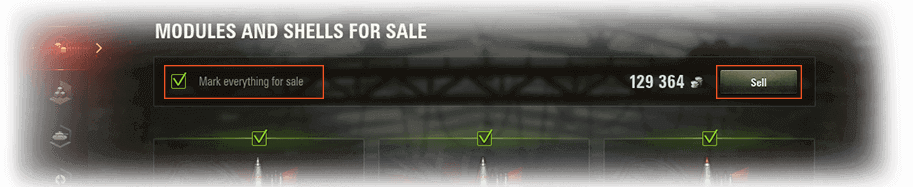The Store and Depot in your Garage allow the quick and efficient management of your in-game property. You can buy various vehicle supplies and Premium goods in the Store, or browse purchased items in the Depot, as well as sell anything unnecessary from your stock. You can find the STORE and DEPOT tabs below the Battle! button in the Garage.

Store
The Store allows you to buy in-game gold, consumables, WoT Premium Account, and a variety of other items designed to enhance the game. Goods are categorized into seven sections:
The most attractive specials, discounts, and recommended items for you in one place.
Buy days of WoT Premium Account using gold, either separately or in bundles with other useful goods, such as Personal Reserves.
Buy Premium vehicles or regular vehicles at a discount in this section (see Purchasing Vehicles).
Unique vehicles that can be purchased using credits. They do not belong to the Tech Tree, but they have researchable modules. These vehicles can be purchased only under certain conditions.
Acquire equipment, consumables, Directives, and Personal Reserves to gain the advantage on the battlefield and increase your battle income (see Vehicle Service).
Buy improved equipment, Directives and rare vehicles for bonds. Other types of goods may be available in this section in the future.
Purchasing Gold
The Gold section allows you to buy gold, either in a custom amount or in bundles with set amounts and prices. Currently, gold is the only item in the Store that is purchased using real money via an online payment.

To buy gold:
- Go to the STORE tab in your Garage.
- Click
 (Gold) on the left of the screen. All available gold bundles are displayed.
(Gold) on the left of the screen. All available gold bundles are displayed. - Click the bundle you want to purchase.
- Click To Purchase in the screen displayed.
- Select a payment method. You will be automatically redirected to the payment page in a Web browser.
To avoid switching to the Web browser and re-entering payment data during your next shop, select the Save Payment Details checkbox. You can add alternative payment methods to your account; see Adding Payment Methods. - Complete the payment via your selected method.
Purchased gold will be credited to your account.
Adding Payment Methods
Apart from the default payment options, you can add an alternative payment method to your account. The variety of alternative payment methods available depends on your region.
To add a payment method:
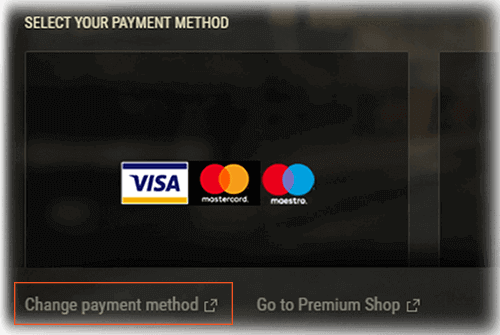
- Click Change Payment Options under the default methods on the Select Your Payment Method screen. You will be redirected to the Payment Methods page in your Web browser.
- Select the payment method you would like to add and follow the instructions to confirm your information.
After you successfully add a payment method, it will be displayed as an available method when shopping in future.
Purchasing Vehicles
The Vehicles section contains Premium vehicles, available individually or in various bundles that can be purchased using gold. You will also find regular vehicles at a discount that are available for credits.
To buy a vehicle in the Store:
- Go to the STORE tab in your Garage.
- Click
 (Vehicles) on the left of the screen. All available bundles and vehicles are displayed. Use filters to search for the offers you need, or alternatively find vehicles by name.
(Vehicles) on the left of the screen. All available bundles and vehicles are displayed. Use filters to search for the offers you need, or alternatively find vehicles by name. - Select the item or bundle you want to purchase. A preview screen is displayed. Here you can view the vehicle’s technical characteristics, information about its crew, modules, and additional equipment (if included with the bundle).
- Click Purchase at the bottom of the screen. Prior to payment, you will be taken to the Configuration screen where you can select the level of crew training and, if required, load standard ammunition and purchase an additional slot in the Garage.
- Click Purchase.

The required amount of in-game currency will be withdrawn from your account, and the purchased vehicle will be available in your Garage. Good luck in battle!
Vehicle Service
The Service section features items that make gameplay more comfortable, including equipment, consumables, Directives, and Personal Reserves, all of which can boost your battle results. You can buy items separately or in various bundles.
To buy goods in this section:
- Go to the STORE tab in your Garage.
- Click
 (Service) on the left of the screen.
(Service) on the left of the screen. - Go to the tab with the required type of goods. Use the filters to search for specific equipment and Directives according to their vehicle compatibility or influence on technical characteristics.

- Click the item you want to purchase.
- Click Purchase in the screen displayed.
The necessary amount of credits or bonds will be withdrawn from your account, and the purchased item will be stored in the Depot.
Depot
Your in-game property is kept in the Depot, from ammunition and modules to Personal Reserves. Manage and evaluate your supply stock to make sure you are always ready for battle. You can also sell unnecessary items and vehicles here.
The Depot has seven sections:
Lists all modules and shells that are incompatible with your vehicles, which can be sold for credits.
Lists all owned modules, shells, equipment, and consumables that are not equipped on your vehicles. This section also features directives, Demounting Kits and Crew Books.
Contains blueprint fragments of unresearched vehicles, as well as universal and national fragments.
Displays all the vehicles you have in the Garage, and the rental vehicles and sold vehicles that can be recovered for credits.
Reserves that you can use to increase your battle income. You can activate reserves directly within the Depot or go to the Store to buy them from the Service section.
Contains preset styles and customization elements for which there are no suitable vehicles in your Garage.

Displays special offers received during game events. You can select one or several rewards in each offer. Some special offers do not expire, while other special offers do. Once an offer expires, its rewards can no longer be selected. This section is displayed if you have at least one reward available to select.
Selling Unnecessary Modules and Ammunition
To get rid of all your incompatible modules and shells:
- Go to the DEPOT tab in your Garage.
- Click
 (Modules and Shells for Sale) on the left of the screen. By default, all items are marked for sale
(Modules and Shells for Sale) on the left of the screen. By default, all items are marked for sale  . If you want to keep any modules or ammunition from this section, clear the corresponding checkbox before selling.
. If you want to keep any modules or ammunition from this section, clear the corresponding checkbox before selling.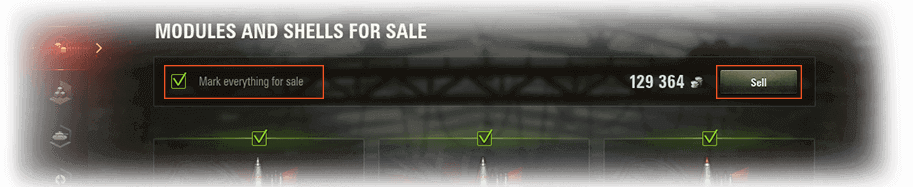
- Click Sell in the upper-right part of the screen.
The corresponding sum in credits will be transferred to your account.
Selling Stocked Goods and Vehicles
To sell items from Stock or vehicles:

- Go to the DEPOT tab in your Garage.
- Click
 (Stock) or
(Stock) or  (Vehicles in the Garage) on the left of the screen
(Vehicles in the Garage) on the left of the screen - Select an item or vehicle to sell. The Confirm Sale window is displayed.
- Set the number of items to sell. When selling vehicles, determine what to do with the crew, equipment, and ammunition, and then enter the final price in the CONFIRM SALE field.
- Click Sell.
The corresponding sum in credits will be transferred to your account.