Graphics Settings in 9.0

World of Tanks now has new graphic effects in update 9.0 which makes tank battles even more exciting. However, these changes can have an impact on game performance. Players who have launched the game after updating to 9.0 are advised to leave the current graphic settings or run auto-detection processes.
If game performance on your PC decreased after update 9.0, we recommend you to take a few minutes to adjust your graphic settings.
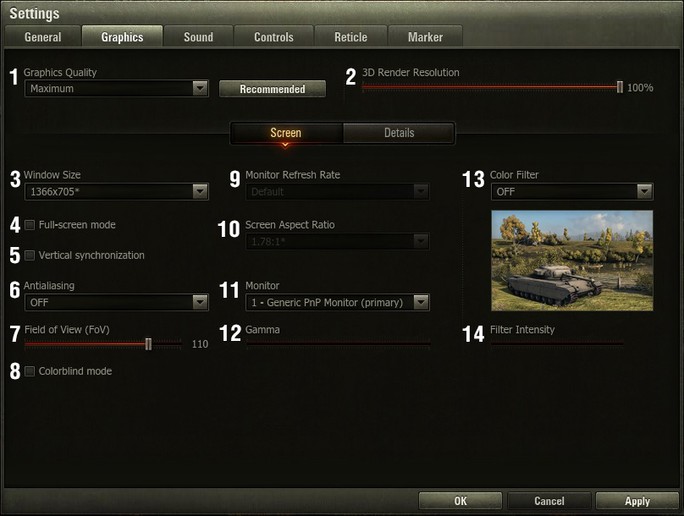
1. Select the graphic quality in the respective drop-down menu or click on the "Recommended" button for automatic detection of the most appropriate graphic settings based on your computer configuration. Please take into account that changing the "Graphics Quality" affects the values of the advanced settings. Just select an appropriate value in the "Graphics Quality" field if you don’t like to adjust the values of advanced settings.
2. 3D Render Resolution. Reduction of the parameter value can improve the performance of the game on computers with weak graphic cards.
3. Window size parameter (‘Screen resolution’ parameter– for those who are in the full screen mode). Mismatch of the resolution in-game with the current resolution of your monitor may cause picture distortion. Increasing this parameter increases the load on your graphic card which may lead to performance decrease. In order to reduce the load of your graphic card, you can decrease 3D Render Resolution.
4. Full Screen mode allows you to expand the game screen to full monitor size
5. Vertical synchronization mode limits the frame rate up to 60 fps. Applicable in case of lagging or jittering of the lower part of the screen in comparison to the upper screen.
6. Antialiasing makes object edges more smooth.
7. Field of View. 95 degrees is an usual field of view for people. Smaller field of view increases the objects but at the same time decreases the peripheral vision. This setting doesn’t affect the game performance.
8. Colorblind mode. For people with red-green colour deficiency.
9. Monitor Refresh Rate. You can check the appropriate monitor refresh rate in the monitor settings or monitor driver settings. Please note: the values displayed in this field depend on the current monitor resolution. Please install the monitor drivers so that supported values can be displayed.
10. Screen Aspect Ratio. Mismatch of the Aspect Ratio in the game client with the Aspect Ration of your monitor may lead to stretching or shrinkage of the image. This setting allows you to align the proportions on monitors with non-square pixels.
11. Using this field you can select the monitor for the game in the case you are using several monitors simultaneously.
12. This field can be used for adjusting of the image brightness. The setting works in full screen mode only. In window mode, the current settings of the operation system will be applied.
13. Colour filter allows you to adjust the colour scheme (available from medium graphics quality only).
14. Change the slider position to change colour filter intensity.
If you need more fine-grained graphics, go to "Advanced". Most of the advanced settings are available for "Improved graphics" renders only.
Some of advanced settings are unavailable for standard graphic renders.
Decreasing or disabling those settings can significantly improve game performance.
Please pay attention to the following points:
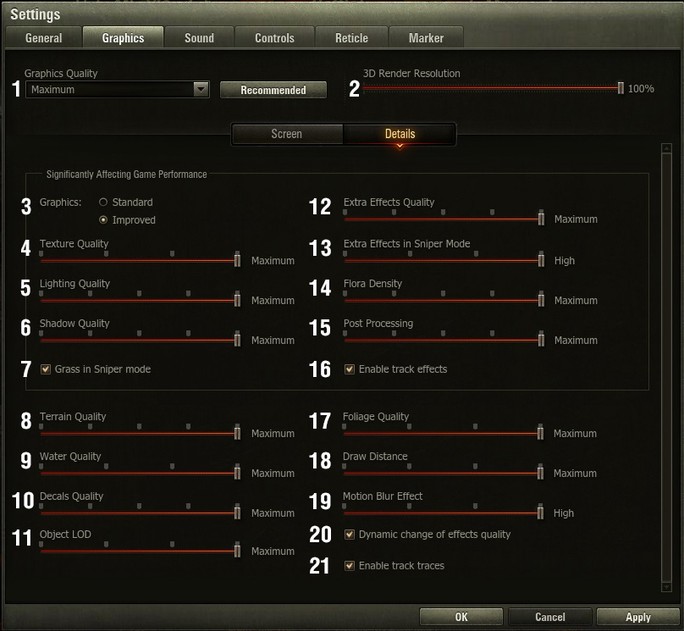
Choosing between standard and improved graphic renders predetermines the choice of settings in other categories of this tab.
3. Choosing between standard and improved graphic renders predetermines the choice of settings in other categories of this tab.
4. Your choice of texture quality shouldn’t be significantly affected by graphic card performance, but at the same time it depends on VRAM space.
5. The appropriate Lightning Quality depends on the graphic card performance.
6. The appropriate Shadow Quality strongly depends on the overall system performance (including graphic card performance and CPU performance).
7. We recommend disabling this option in case of fps drop in sniper mode.
12. Using this setting, you can adjust the displaying of smoke, dust, sparks, flame, explosions, etc. The game performance with the enabled Extra effects rather depends on CPU than on graphic card performance.
15. Various kinds of advanced graphics effects: lens effect, bloom, etc. The game performance with the enabled Extra effect in sniper mode strongly dependents on graphic card performance and moderately depends on VRAM space.
Many users may find setting 20 to be interesting: "Dynamic change of effects quality". This option allows the game to decrease effects quality in case there is a performance drop down. Enabling this option allows the game to adjust effects quality to the speed of your computer.


