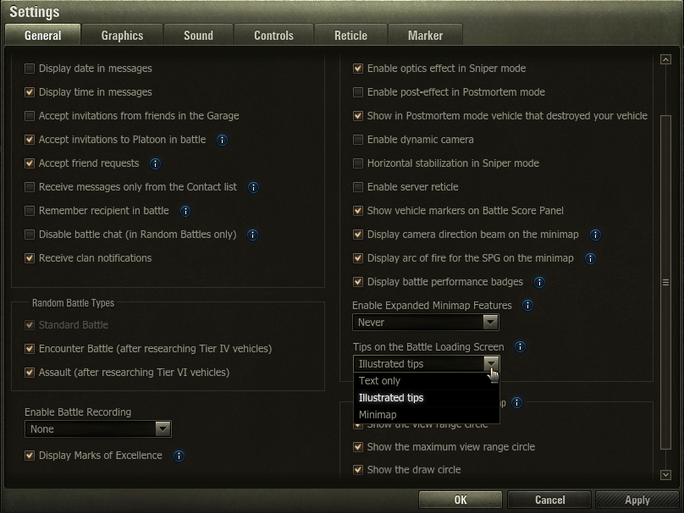Features and Improvements in 9.14 [Updated]

Tank Commanders,
The Update 9.14 Common Test is active, and in it, you can try out the new features coming up in Update 9.14. In this article, we will use visual aids such as images and widgets to give you a clearer picture as to what the new features will look like in-game.
Updated Mini-Map
The mini-map is now a little different from what you're used to. Circles have been added to the mini-map, which indicate vehicle draw distance, maximum view range, and the player's current view range.

In the Settings menu, an option to switch on/off the draw distance and view range circles has been added.
How the view range circle is displayed depends on the factors that affect the value of vehicle's view range, such as equipment (Coated Optics / Binocular Telescope), crew skills/perks, consumables, and the like. This feature will give enable you to relate what you see on the field to the situation that you see on the map.

Personal Reserves
Personal Reserves are now available in all game modes, except for training battles and Tank Company Battles.
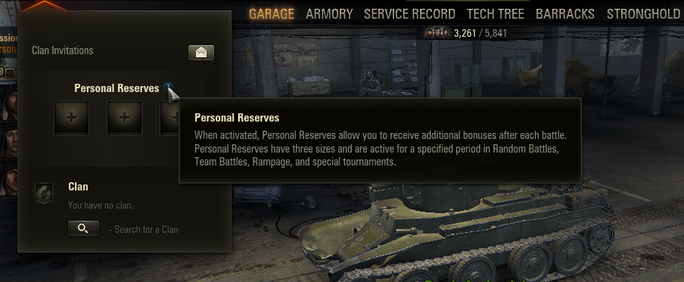
Changes were made to the UI for the activation of Personal Reserves, as well. It is now possible to sort the reserves by scale and type by using newly added filters.

Goal-Setting Personal Missions
A block of missions called "Maneuvers" has been added to the "Recruit Training" tab. Vehicles of Tiers IV-V can complete these missions.
"Maneuvers" will be available to players that have registered after Update 9.10, and completed the "Further Research" mission under "Recruit Training".
Simplified Vehicle Module Research
In order to ease new players into the research aspects of the game, the research system for Tiers I and II has been changed.
Tier I vehicles will have just one module available for research: a gun.
Tier II vehicles will have a limited number of modules available for research.
Loading Screens
Pre-battle Loading Screens have been reworked. Players now have the option to choose the display format of the loading screen.
In the Settings menu, three options for Loading Screens are available:
- Classic loading screen
- Loading screen with map
- Loading screen with tips
Classic Loading Screen
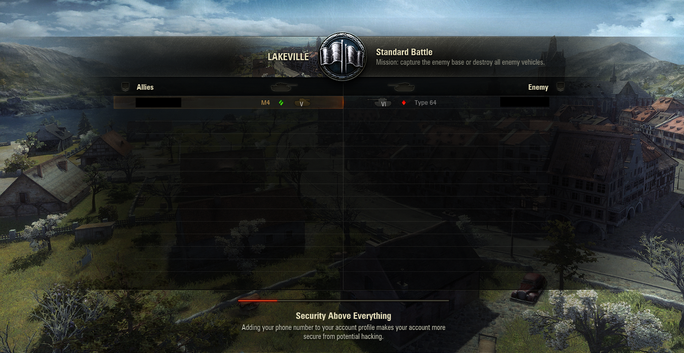
Loading Screen with Map
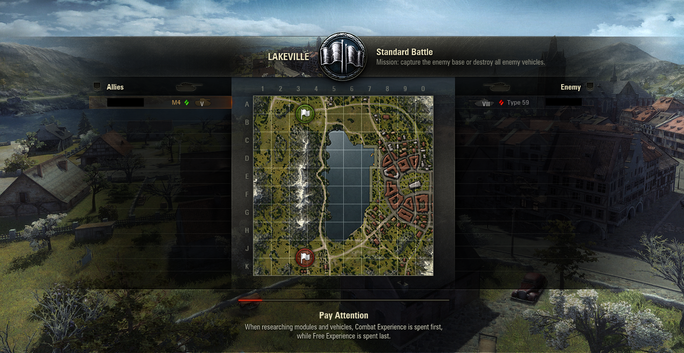
Loading Screen with Tips
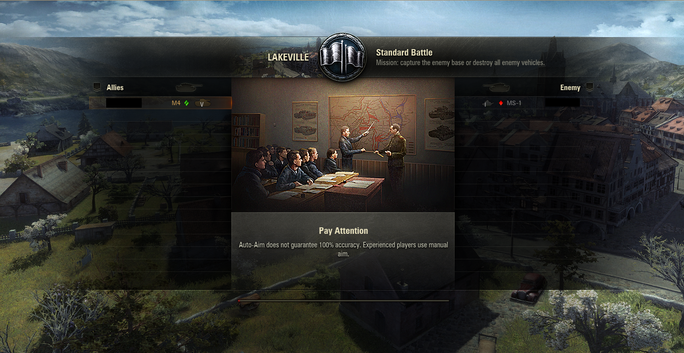
To select your desired Loading Screen, simple proceed to the Settings menu of the client and select the General tab.
The drop-down menu from which loading screens can be chosen is located at the bottom-right of the General tab, as shown below: