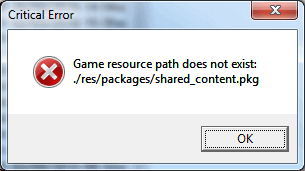Solutions for Client Instability

Tank Commanders,
We've compiled a list of solutions to common cases of game client instability. If you're having trouble with your game client, look through the list below for a possible solution!
|
Issue |
Solution |
|
Unable to change gamma/brightness settings (Mainly on computers/laptops with Intel graphics cards) |
We recommend updating your graphics card drivers to the latest versions. The latest versions of graphics card drivers can be found here: |
|
Tracks are not displayed on tanks when using AMD graphics cards |
|
|
Flickering on AMD Radeon Dual Graphics and CrossFireX graphics cards |
|
|
Blurring Issues |
If your in-game display is blurred, change your graphics settings:
|
|
Update Issues |
If your computer has an older version of the game client, you will need to update it to the latest version. You can open the launcher and allow it to automatically update, or simply update it yourself. In order to update it by yourself:
|
|
Unable to Launch Game |
When launching the client, you may experience the following error (the name of the file in the error may differ from the one in the screenshot):
In this case, follow these steps:
|
|
Decrease in Framerate |
If you experience slowdown in framerates after the update has released:
|
|
Game client screen mode cannot be changed to to full-screen |
To solve this problem, you will need to remove the game client settings. To do that:
|
If the game remains unstable despite following these steps, try the following steps:
- Launch the game in safe mode:
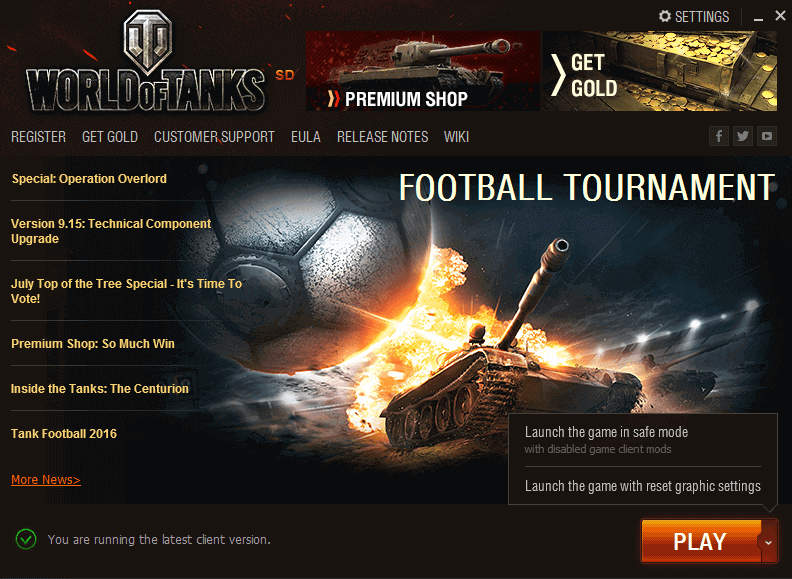
- Exit the client and run the game again
- If you use mods, add them to the game one by one to see if any of them are the cause of instability.
If these solutions still do not help, and the game remains unstable, please go to the Customer Support Centre.