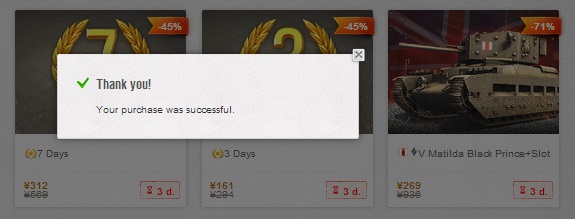- Failed to log in. Log in or create account
- My Profile Log out
Attention!
You are viewing a news item in the old website format. There may be display issues in some browser versions.
New Payment Methods: Mobile Suica and Mobile Edy

Tank Commanders,
We're introducing two new payment methods for our players: Mobile Suica and Mobile Edy. As these two systems are popular services in Japan, we hope that their introduction will offer you much better convenience in purchasing in-game items like gold and premium vehicles.
Interested to know how to use them? Scroll down below to have a look at the guide!
Mobile Suica
1. Click the "Mobile Suica" icon in the giftshop.
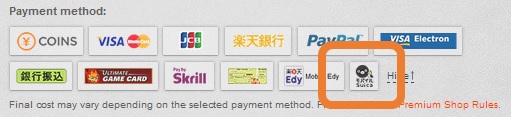
2. Enter your e-mail address registered on "Mobile Suica" and click the "BUY" button.
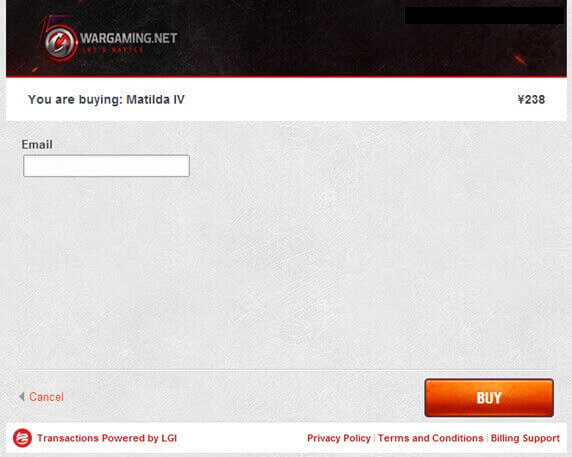
Note: If your e-mail address is not recognised by "Mobile Suica", your purchase attempt will result in an error and the transaction will terminate.
3. If the attempt was successful, a Purchase Pending page will be shown. You will also receive an e-mail for the payment, which is sent to the address you entered in Step 2.
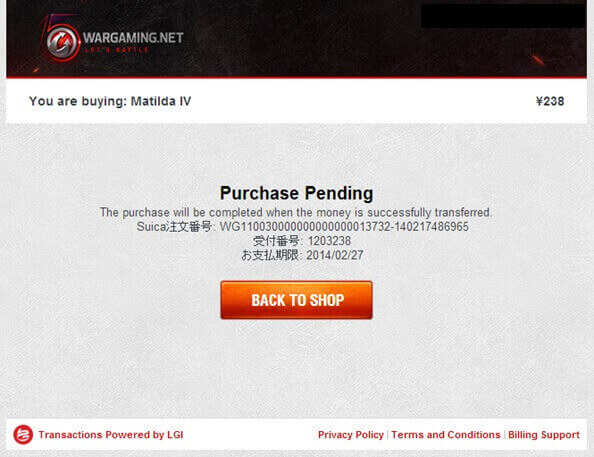
4. Access the e-mail and click on the link as shown.
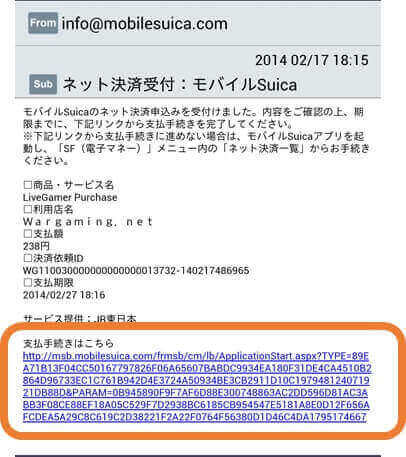
5. Click the link below to launch the Moblie Suica App.
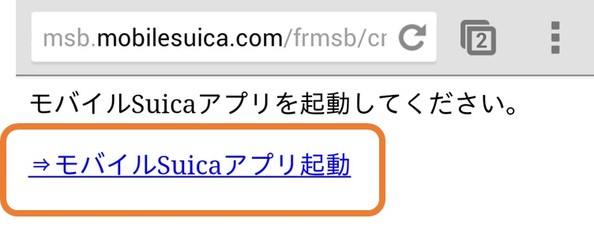
6. Enter your password and log in to the Moble Suica website.
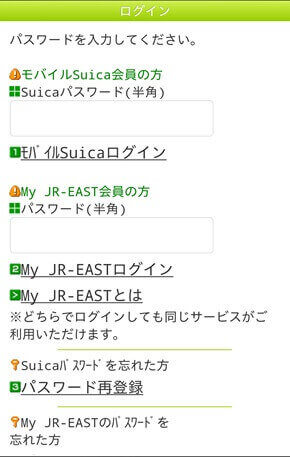
7. Click the link below after confirming the details of payment.
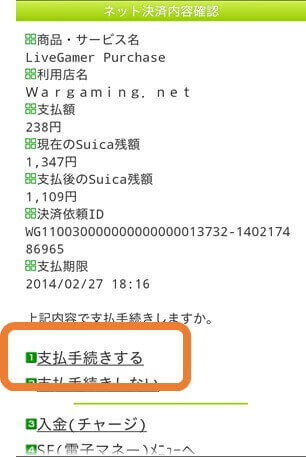
8. The page below will appear after your payment is complete.

9. Click "BACK TO SHOP".
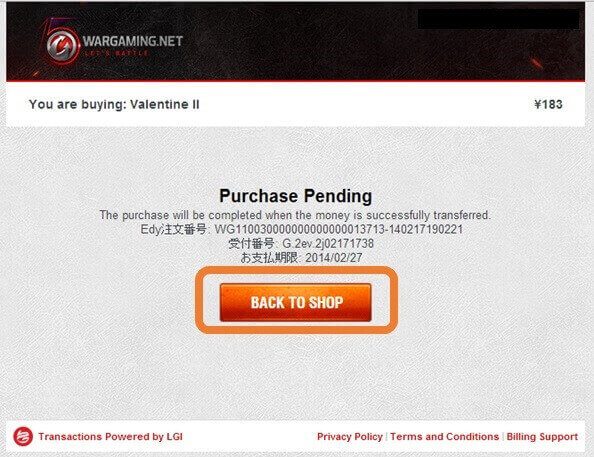
10. You will be shown a pop-up window confirming your purchase after you return to the giftshop.
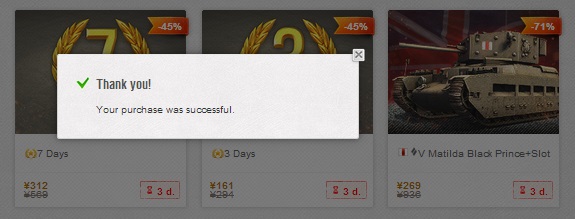
Mobile Edy
1. Click the "Mobile Edy" icon in the giftshop.
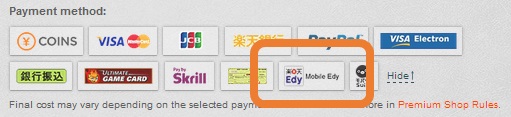
2. Enter your e-mail address registered on "Mobile Edy" and click the "BUY" button.
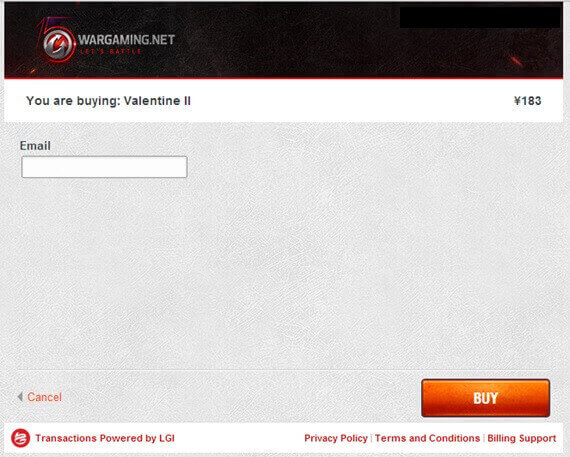
3. If the attempt was successful, a Purchase Pending page will be shown. You will also receive an e-mail for the payment, which is sent to the address you entered in Step 2.
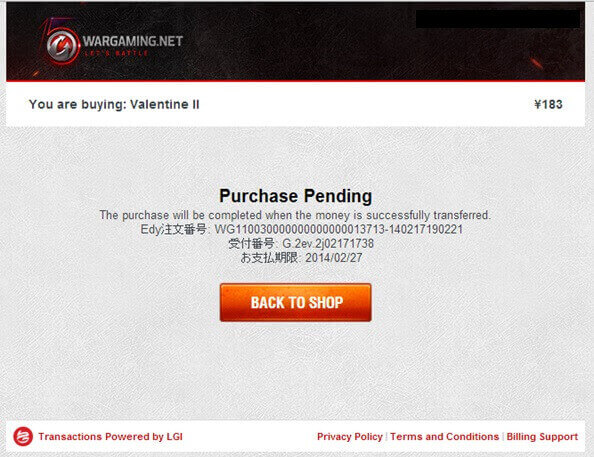
4. Access the e-mail and click on the link as shown.
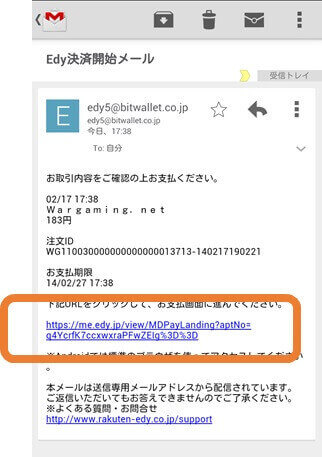
5. Click on the button labeled "確認して支払う" to confirm your payment details.

6. The page below will appear after your payment is complete.
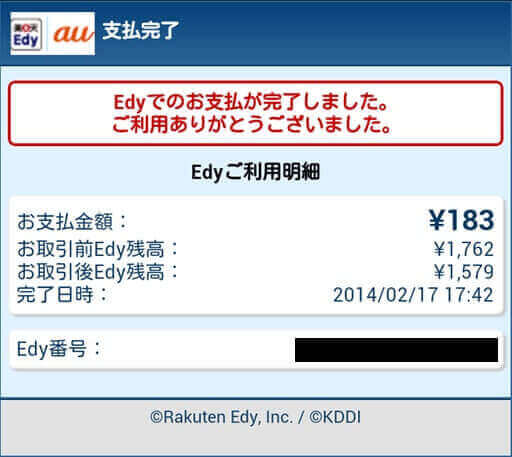
7. Click "BACK TO SHOP".
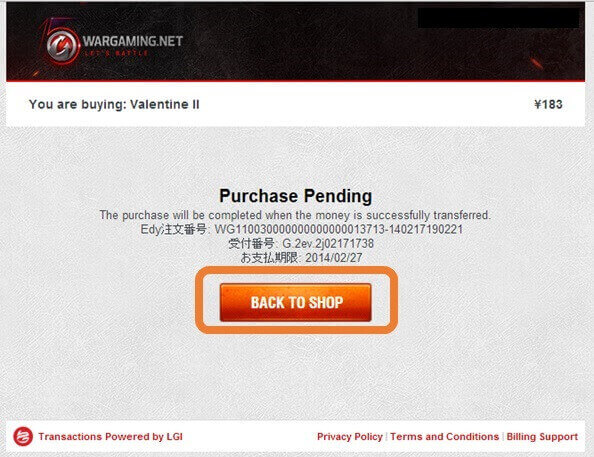
8. You will be shown a pop-up window confirming your purchase after you return to the giftshop.