"Girls und Panzer" Voice Pack No. 2 - Yukari Akiyama
Tank Commanders!

"World of Tanks" Meets "Girls und Panzer" Voice Pack Part 2 is released!
The second Voice Pack will feature Anglerfish Team's loader and a diehard tank enthusiast, Yukari Akiyama !
By installing this Voice Pack, the crew voices during your World of Tanks battles will be changed to Yukari 's voice.
The new character voice for this Voice Pack are all newly recorded and exclusive to this Voice Pack. Also, the Voice Pack is free for everyone to use, so everyone can enjoy Sensha-do with Yukari.
"Character Voice Pack No. 2 - Yukari Akiyama" can be downloaded from the World of Tanks Official Forum.
Please visit the download thread below to download the Voice Pack.
Installation Guide for the "World of Tanks meets Girls und Panzer" Voice Pack
[Please Read] Precautions on Installing the Voice Pack
- Please update the World of Tanks client to the latest version before installing the Voice Pack.
- Installing the Voice Pack will require copying files to the World of Tanks game folder. Please follow the instructions as failure to do so may result in the game not running properly.
- The installation procedures are written as of Update 8.11. Further updates to the game client may require changes to the procedure.
- This installation procedure was created for Microsoft Windows 7.
- Depending on how you setup the game, the install folder directory may be different from the one written on the instructions.
- Wargaming.net and World of Tanks will not provide support for the installation of the Voice Pack or any problems that may arise from its use. Please use this Voice Pack at your own risk.
Step 1. Open the Folder where World of Tanks is installed
Please go to the directory where World of Tanks is installed on the computer you want to install this Voice Pack on.
The default installation directory can be displayed by clicking on the Computer in the Start Menu and going to Local Disk (C:) > Games > World_of_Tanks.
Typical Installation Directory: C:\Games\World_of_Tanks
* Installation directory will differ depending on your environment.
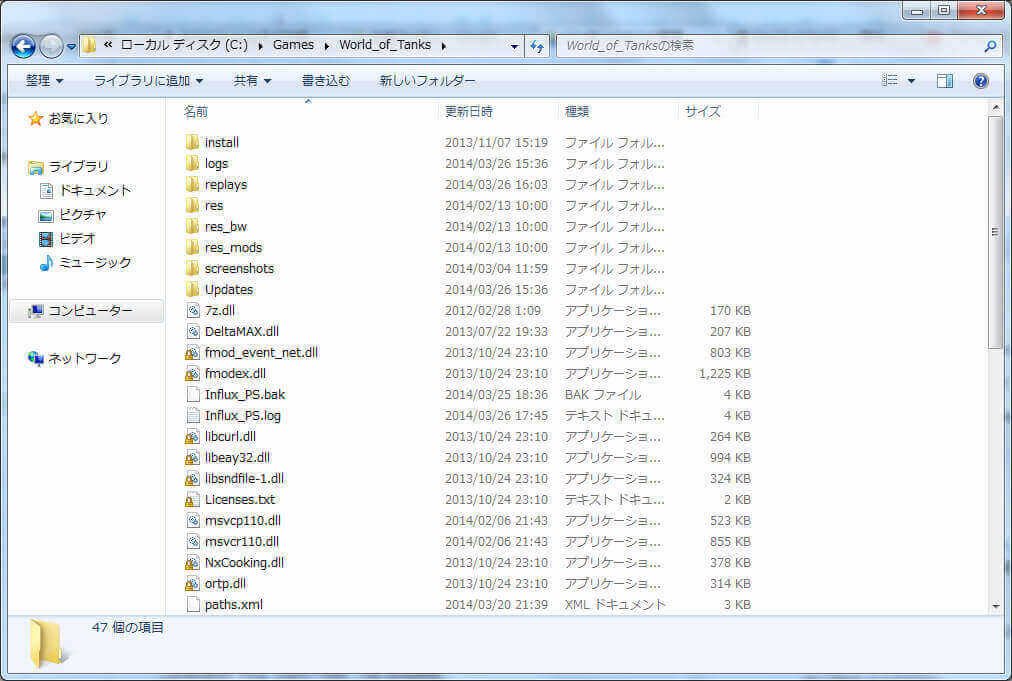
Step 2. Copy the Audio Folder
Open the res folder in the World_of_Tanks directory, right click the audio folder and select Copy (C).
Typical Folder Location: C:\Games\World_of_Tanks\res\audio
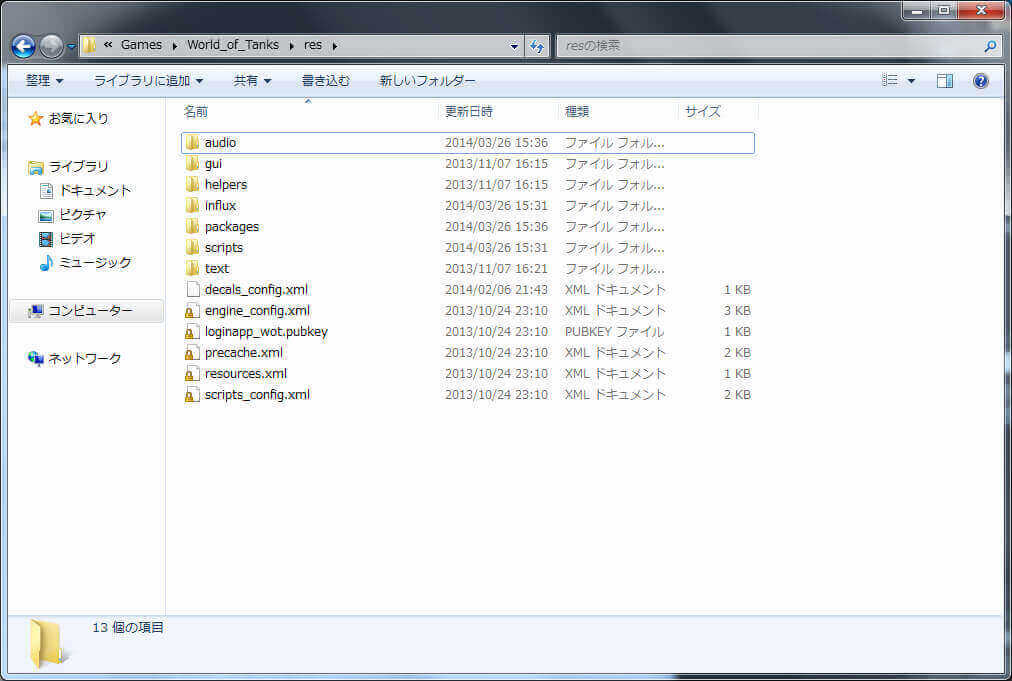
Please always copy the "audio" folder.
Moving or deleting any of the contents inside the "res" folder may result in the game not running properly.
Step 3. Paste the "audio" folder
After copying the audio folder, open the res_mods then the 0.9.0 folder inside the World_of_Tanks game directory.
When the 0.9.0 folder is open, right click then select Paste (P) to paste the audio folder, which was copied earlier.
Typical Folder Location: C:\Games\World_of_Tanks\res_mods\0.9.0
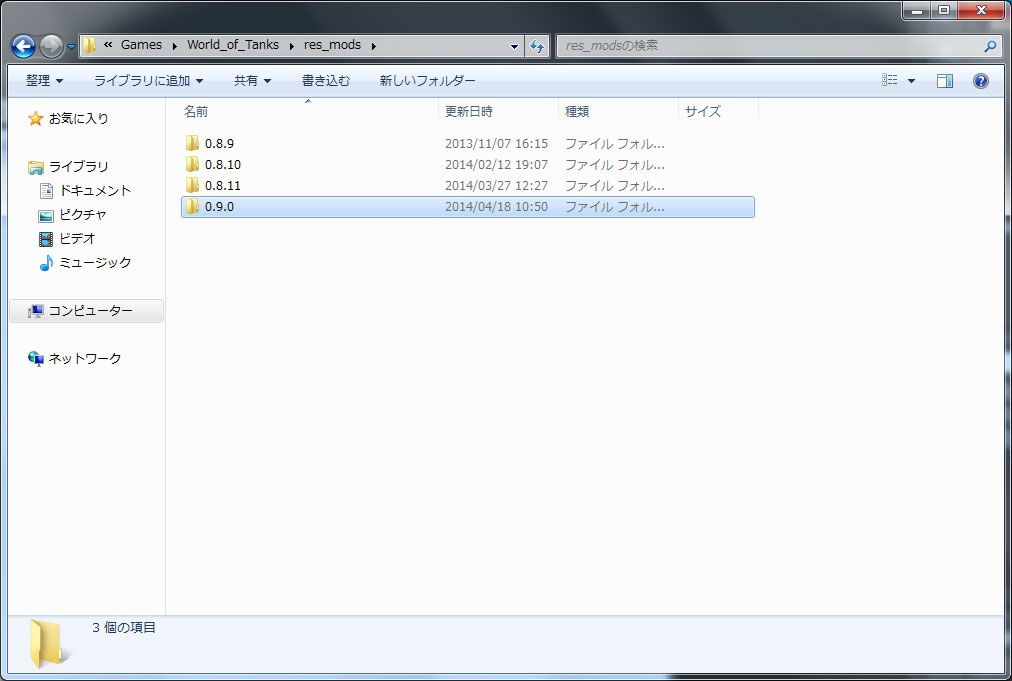
If several folders are displayed, please select the latest "0.9.0" folder.
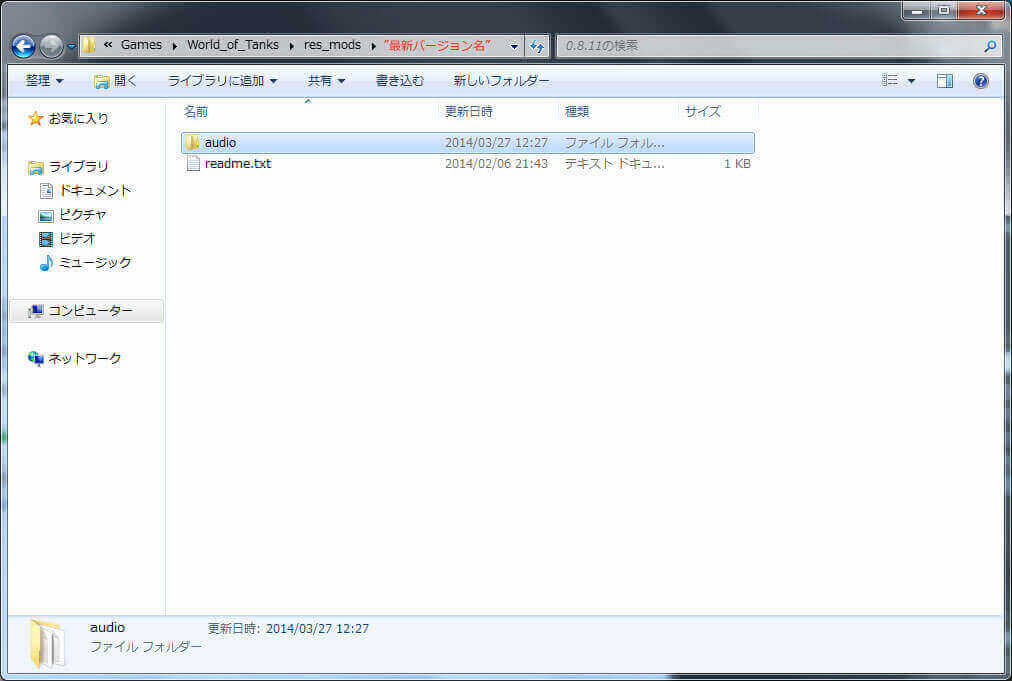
How things should look after the "audio" folder is moved to the "0.9.0" directory.
Step 4. Decompressing the Voice Pack
Please decompress the downloaded Voice Pack.
Right click on the Voice Pack file and select Extract All. A folder WoTxGuP_VoicePack_Yukari will be created. Open the folder and check that there is an audio folder inside.
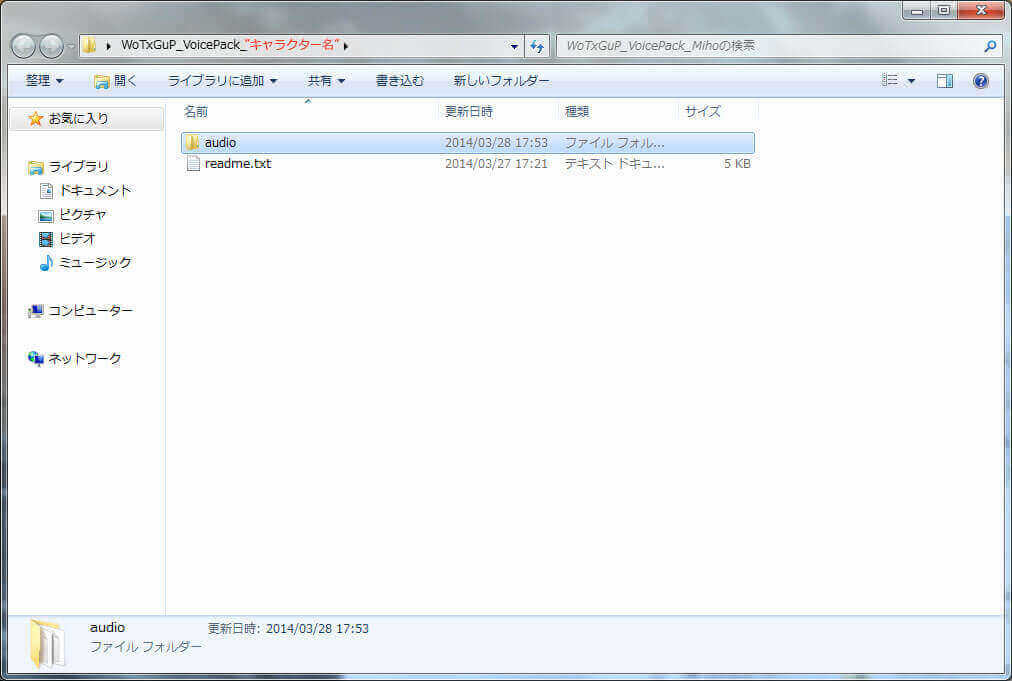
Inside the "WoTxGuP_VoicePack_Yukari" folder.
There should be a "readme" file and the "audio" folder.
Step 5. Installing the Voice Mod
Select the audio folder in the "WoTxGuP_VoicePack_Yukari" and move it to the 0.9.0 folder opened in Step 3. Overwrite the files when prompted.
When overwriting the file, you will be prompted: "There is already a file with the same name in this location." Select Move and Replace to overwrite the files.
Overwrite the two files and the Voice Pack is ready to go.
Typical Folder Location: C:\Games\World_of_Tanks\res_mods\0.9.0\audio
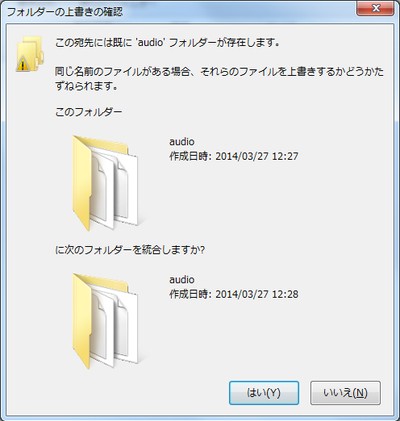
If the "Confirm File Replace" warning is replaced, please select "Yes (Y)."
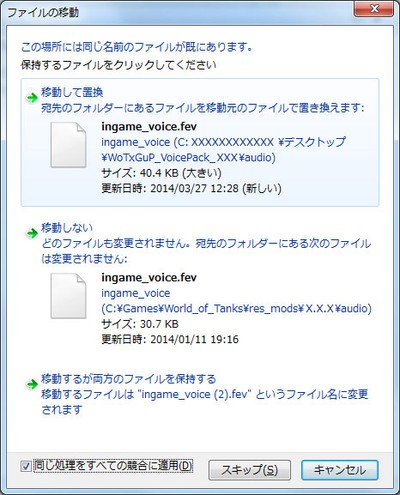
You will be prompted: "There is already a file with the same name in this location." Select "Move and Replace" to overwrite the files.
Step 6. Launching the Game
When everything up to Step 5 is completed, please launch the game as usual.
If the Voice Pack sounds play properly during battle, the installation is successfully completed.
* If BGM or certain sounds do not play, first check that the "audio" folder inside the "res" directory is intact and then delete the contents of the "res_mods > 0.9.0" and start the procedure from Step1.
If the game client does not run properly, please uninstall and reinstall the game.
Precautions When Continuing to Use the Voice Pack After an Update in World of Tanks
After an update patch in World of Tanks, there will be a new folder created in the "res_mod" folder and the Mods in the old folder will be invalidated.
If you wish to keep using the Mod after an update, please reinstall the Mod in the latest version folder in the "res_mods" folder.
Please always redo the installation procedure from step one; the game may malfunction or become unstable if you simply copy the old version folder in the "res_mods" directory to the new one directly.


