"Girls und Panzer" Voice Pack No. 1 - Miho Nishizumi [UPDATED]
Tank Commanders!

The characters from "Girls und Panzer" will be making a debut in "World of Tanks" as a Voice Pack!
Voice Pack No. 1 will feature the team commander and the story's protagonist: Miho Nishizumi !
We are proud to present to you the product of our partnership with "Girls und Panzer", announced during Tokyo Game Show 2013!
By installing this Character Voice Pack, all the crew voices during your World of Tanks battles will be changed to Miho Nishizumi 's voice.
The new character voice for this Voice Pack are all newly recorded and exclusive to this Voice Pack. Also, the Voice Pack is free for everyone to use, so everyone can enjoy Sensha-do with Miho.
"Character Voice Pack No. 1 - Miho Nishizumi" can be downloaded from the official Girls und Panzer website. Please visit the official website from the link below to download the Voice Pack.
[Updated download link]
Installation Guide for the "World of Tanks meets Girls und Panzer" Voice Pack
* This Voice Pack is not a part of World of Tanks official content.
[Please Read] Precautions on Installing the Voice Pack
- Please update the World of Tanks client to the latest version before installing the Voice Pack.
- Installing the Voice Pack will require copying files to the World of Tanks game folder. Please follow the instructions as failure to do so may result in the game not running properly.
- The installation procedures are written as of Update 8.11. Further updates to the game client may require changes to the procedure.
- This installation procedure was created for Microsoft Windows 7.
- Depending on how you setup the game, the install folder directory may be different from the one written on the procedure.
- Wargaming.net and World of Tanks will not provide support for the installation of the Voice Pack or any problems that arise from its use. Please use this Voice Pack at your own risk.
Step 1. Open the Folder where World of Tanks is installed
Please go to the directory where World of Tanks is installed on the computer you want to install this Voice Pack.
The default installation directory can be displayed by clicking on the Computer in the Start Menu and going to Local Disk (C:) > Games > World_of_Tanks.
Typical Installation Directory: C:\Games\World_of_Tanks
* Installation directory will differ depending on your environment.

Step 2. Copy the Audio Folder
Open the res folder in the World_of_Tanks directory, right click the audio folder and select Copy (C).
* Please always copy the "audio" folder. Moving or deleting any of the contents inside the "res" folder may result in the game not running properly.
Typical Folder Location: C:\Games\World_of_Tanks\res\audio
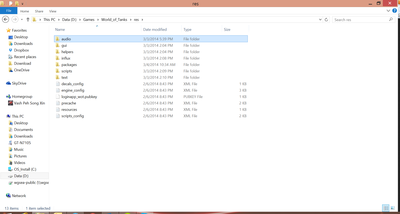
Please always copy the "audio" folder.
Moving or deleting any of the contents inside the "res" folder may result in the game not running properly.
Step 3. Paste the "audio" folder
After copying the audio folder, open the res_mods then the 0.8.11 folder inside the World_of_Tanks game directory.
When the 0.8.11 folder is open, right click then select Paste (P) to paste the audio folder, which was copied earlier.
Typical Folder Location: C:\Games\World_of_Tanks\res_mods\0.8.11
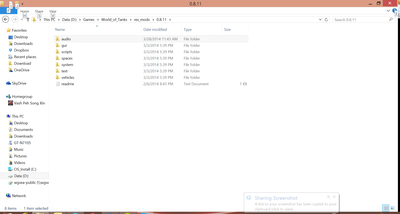
If several folders are displayed, please select the latest "0.8.11" folder.
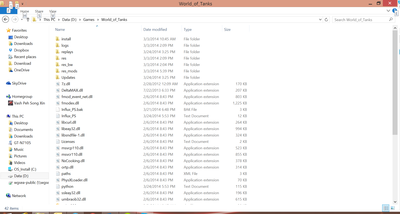
How things should look after the "audio" folder is moved to the "0.8.11" directory.
Step 4. Decompressing the Voice Pack
Please decompress the downloaded Voice Pack.
Right click on the Voice Pack file and select Extract All. A folder WoTxGuP_VoicePack_Miho will be created. Open the folder and check that there is an audio folder inside.
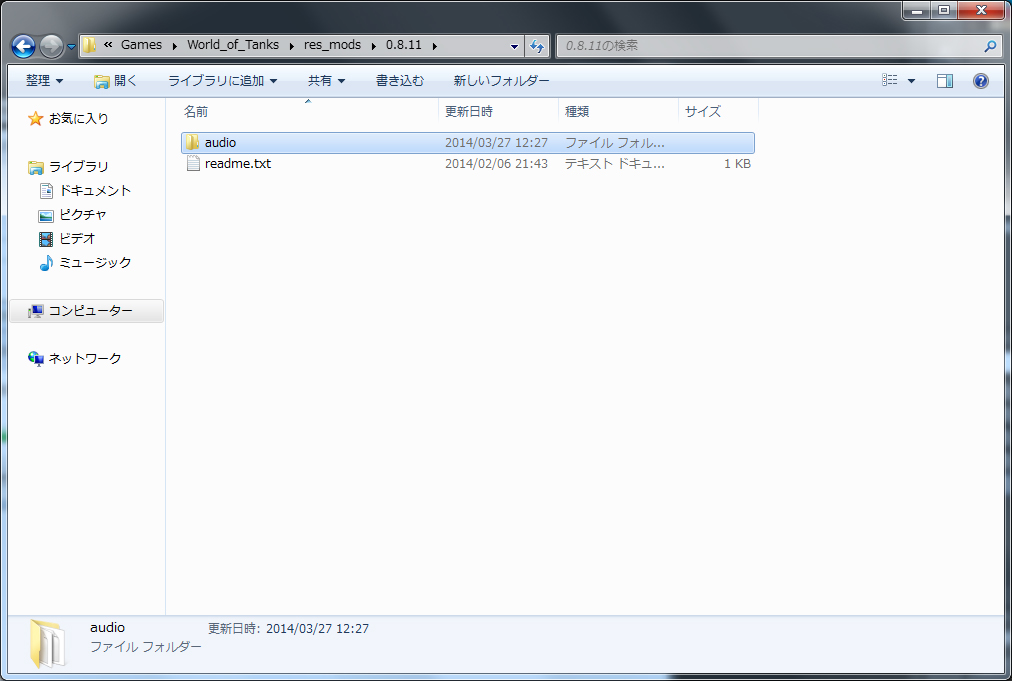
Inside the "WoTxGuP_VoicePack_Miho" folder.
There should be a "readme" file and the "audio" folder.
Step5. Installing the Voice Mod
Select the audio folder in the "WoTxGuP_VoicePack_Miho" and move it to the 0.8.11 folder opened in Step 3. Overwrite the files when prompted.
When overwriting the file, you will be prompted: "There is already a file with the same name in this location." Select Move and Replace to overwrite the files.
Overwrite the two files and the Voice Pack is ready to go.
Typical Folder Location: C:\Games\World_of_Tanks\res_mods\0.8.11\audio
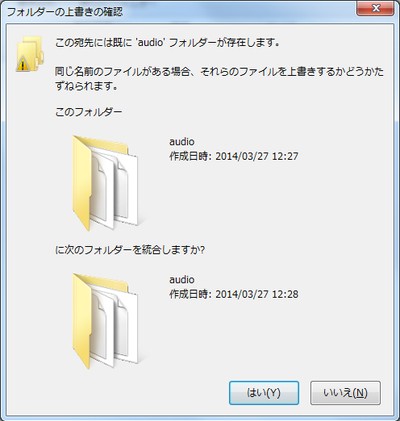
If the "Confirm File Replace" warning is replaced, please select "Yes (Y)."
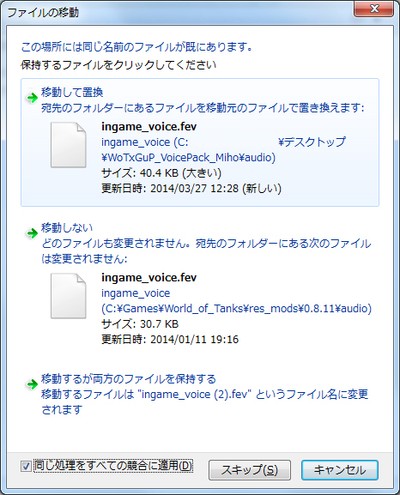
You will be prompted: "There is already a file with the same name in this location." Select "Move and Replace" to overwrite the files.
Step 6. Launching the Game
When everything up to Step 5 is completed, please launch the game as usual.
If the Voice Pack sounds play properly during battle, the installation is successfully completed.
* If BGM or certain sounds do not play, first check that the "audio" folder inside the "res" directory is intact and then delete the contents of the "res_mods > 0.8.11" and start the procedure from Step1.
If the game client does not run properly, please uninstall and reinstall the game.


