It’s highly recommended to check files for viruses before installation!
This method of launching the game does not guarantee a successful and stable working of the game with some configurations of software and hardware.
The World of Tanks Development Team wishes to thank player wilderwind for help during the production of this guide.
Launching World of Tanks under Linux OS: Constructing Wine from scratch.
It should be mentioned that the method described below is related to the so-called Debian-based distributives on GNU/Linux OS. An example is Ubuntu, which is one of the easiest to understand systems of this type. The main difference from Ubuntu is the desktop environment used – KDE instead of Gnome3 or Unity. However, the instructions will be the same in Gnome, XFCE, LXDE and similar environments. Use of specific shell is a question of taste, and comfort is question of habit.
Everything described below presupposes basic knowledge of the ОS GNU/Linux: such as what the login directory is, what commands are used for data terminal (or command string), what are sudo and root, and what they can do etc. This knowledge will help you to keep your software up to date, to track changes flexibly, to avoid hardware and software incompatibility, to fix occurring errors with the help of various patches and applications, and many more. In addition, a well-compiled Wine helps to successfully run other Windows applications or games.
In order to launch the game, Wine is needed – this is a layer between Windows-apps and system requests of the ОS GNU/Linux.
Visit http://www.winehq.org/. To the right you will see the Latest Release block in which there are two lines: Stable and Development. The first is a stable release of Wine and the second is the latest version available at present. Which one to choose is completely up to you. However it may be better to use the Development version as new features might be added to it, previous functionality could be improved and programs might work faster.
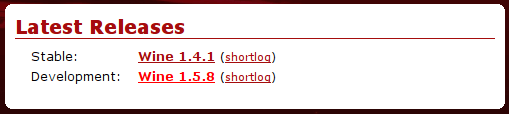
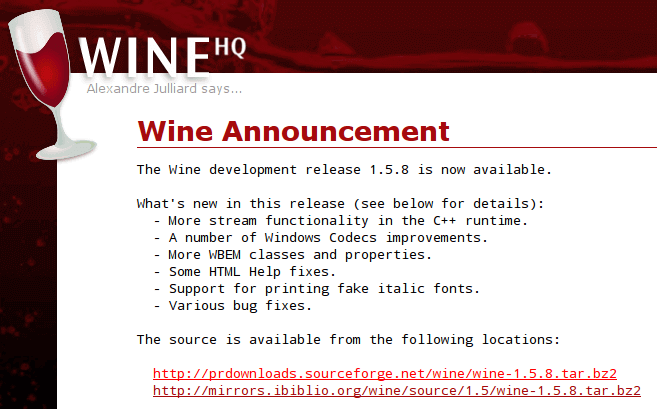
Winetricks from Dan Kegel should be downloaded next – this is a command script which will help to significantly simplify the installation of some Wine components and it further adjusting.
Visit http://wiki.winehq.org/ and save the script to your parent folder according to the instructions, save the script into the root folder. Do not forget to assign an “executive” attribute to it. In order to do so, please open the terminal menu and execute the following command: chmod +x winetricks . After this, the application can be launched with a double click as if it were from the command string. The script is a fairly user-friendly interface.
There is a problem in Wine concerning a raw input API which leads to the in-game cursor not functioning. In order to eliminate this problem a, Wine patch by Vincas Miliūnas should be installed:
- Download the patch file (In order to improve performance a bit (in-game FPS amount) another patch could be used which is located here).
- Put both patch files into this folder
- Launch terminal, go to the extracted files catalog. Catalog shifting is done via the cd command, Tab button helps not write catalogs’ full names.
- Apply the previously downloaded patches with the help of the patch -p1 < file_name.patch. command. The sequence of the patches does not matter.
- Execute ./tools/make_requests command (to register the changes made by the patches)
- Optionally: execute autoheader and autoconf . However, everything works without them as well.
- IMPORTANT! The Wine app has a lot of dependencies. In order to tune them all automatically, please execute the sudo apt-get build-dep wine command and accept the presented suggestions.
- Configure Wine with a sudo ./configure command (Alternatively, use the long form: cd folder name where dowloanded file is located, then cd downloaded file name, then ./configure). Additional configuration parameters might be needed if there are some errors with the game launching.
- You should see something like "configure: Finished. Do 'make' to compile Wine" when finished.
- Start the build with the help of the sudo make -j4 command, where j4 is the amount of the simultaneously run tasks. If you have multi-core processor this parameter can b changed (increase by several digits) and achieve a faster build process (for tests was used Intel Core i7, OS identifies 8 cores (4 physical + Hyper-Threading technology), it will take a few minutes for the build with - j8
- When the build is finished you will see the following message: Wine build complete. Execute the sudo make install command.
- After finishing the previous command, restart the Wine app with the wineboot command. When doing so, the program will ask you to install Wine Mono and Wine Gecko — please do it.
- In order to launch the game, some components need to be installed with the help of the Winetricks. Please execute the winetricks d3dx9_36 vcrun2008 corefonts msxml3 wininet ie7 command. You may need to run another command afterwards: sudo apt-get install winetricks This will help to launch not only the game, but the launcher (WOTLauncher.exe) as well, for checking and installing updates.
- And finally go to the game folder, run WorldofTanks.exe and enjoy the game.
Some peculiarities of the above mentioned method:
- On Wine 1.5.8 (the latest updated available at the time of the article creation) the artillery regime works without buttons reassigning (Shift button)
- The game’s configuration file is located in the root folder: .wine/drive_c/users/
/Application Data/Wargaming.net/WorldOfTanks/preferences.xml. The screen resolution can be changed as from the settings of the game itself, by adjusting the configuration file in the Device preferences chapter. If you have adjusted the game in the way that problems with launching it appear - just delete this file. The game will create a brand new one with default settings during the next game launch. - On the GNU/Linux OS the game minimized and maximized incorrectly while in the fullscreen mode.
- Another virtual desktop might be used (not a separate X-server!) for the sake of convenience and launching the game in windowed-mode; these steps will help to easily switch between desktops and not have to close the game every time. The multiple virtual desktop functions are available in the majority of modern distributive kits.
- The sound works perfectly.
ATTENTION! The following addition is only for the owners of the NVidia video card (or laptop with that kind of video card) equipped with the Optimus technology.
What does this technology look like? There are two types of the video cards in the system: motherboard build-in (usually Intel HD Graphics 3000 designed for battery energy economy) and discrete (dynamically plugged in) which is designed for supporting “heavy” video applications. Despite the fact that there are Optimus-video card drivers for Linux on the manufacturer’s website, all attempts to install them lead to the X-server crashing and general unstable behavior of the system. That is why a group of enthusiasts started a project devoted to this problem: http://bumblebee-project.org/, which helps to use the Optimus technology. Although its install instruction does fit the frameworks of this guide, there is already a special command for World of Tanks (which is not differs much from traditional game launching using Wine)
optirun -c proxy wine /route_to_game_folder/World_of_Tanks/WorldOfTanks.exe
Simply create a shortcut for the game launch so that you don’t have to launch it through the terminal every time. A small clarification: optirun – is a Bumblebee itself, -c proxy — is a ‘communication’ method of the build-in and discrete video cards which create the highest FPS rate, i.e. as the resource-intensive video processes are calculated by the discrete card, whereas the build-in one is only responsible for the display output.