Dear Tank Commanders,
We would like you to become better acquainted with a wonderful little program called OverWolf. Besides allowing you to link your account with all the popular social networks, it also enables you to record and promptly publish your replays, in-battle screenshots, and much more. You can do all these without having to leave the game or minimize the window.

After installation, you can place up to 5 quick access buttons on the main panel (there are 5 by default but you can swap them). To access other functions, click on the OverWolf logo. After which, you will find two options: "Close Program" and "Settings".
After opening the window, you have the option to either run one of the functions, or move it to the main panel—replacing or adding to one of the 5 quick access buttons. To move a function, simply drag it onto the main panel.

Settings - Clicking on "Settings" will bring up a special panel.
General - The “General” tab will let you adjust the basic functions of Overwolf.
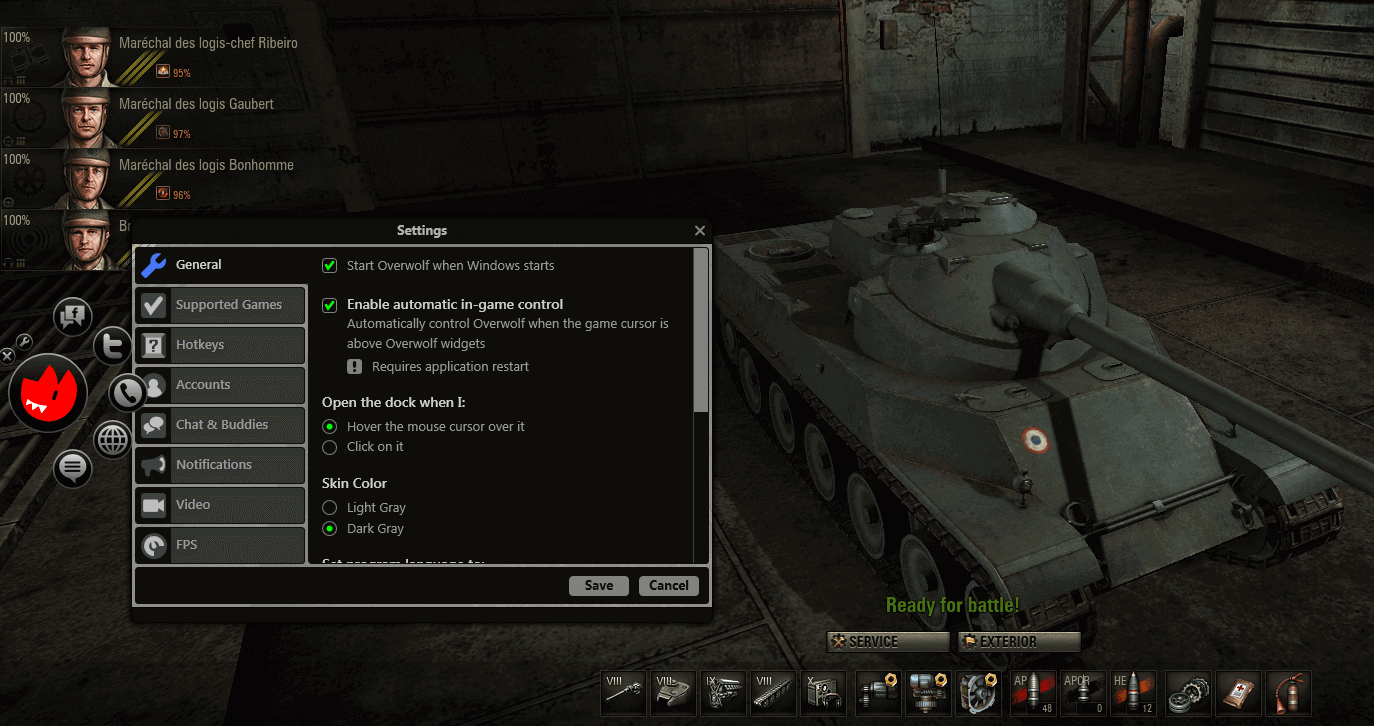
Games – This link will let you find games that are compatible with this program.
Shortcuts – This allows you to change and customize your shortcuts.
Accounts – Here, you can quickly access popular social media with which you may link Overwolf to. You will be able to post screenshots and videos with just at the click of a mouse.
Chat and Friends – Clicking on this will enable you to chat with your friends on your friend list.
Notifications – Simply check the desired boxes to modify the settings.
Video - Most of it is self-explanatory, but we’ll clarify a few things:
- Frame size: This is determined by the resolution of your game screen. For example, if you play World of Tanks with a 1920x1080 resolution, then all videos will be recorded in the same format.
- Shoot to record: You may set up automatic video recording by holding down the “Fire” button in the game to start the record function and letting go of the button to stop the recording. You can choose to change the default key (left mouse button) to any other key you desire. To change the default key, go to the Hotkeys menu.
FPS - Simply select an area of the screen in which this information will be displayed.
Video Recording - When using the "Video Recording" option, a new panel will appear at the top of the screen. From there, you'll see the icons to start recording:
- Start Recording
- Open an album with previously recorded videos
- Enable Shoot to record mode
- Switch between "Video" and "Picture"
After recording the videos, you can view them in a special album.
Click on “Share” to share your pictures and videos with friends on your linked social media.
Overwolf is an excellent tool to keep you connected with your favorite social media while you continue to play World of Tanks.